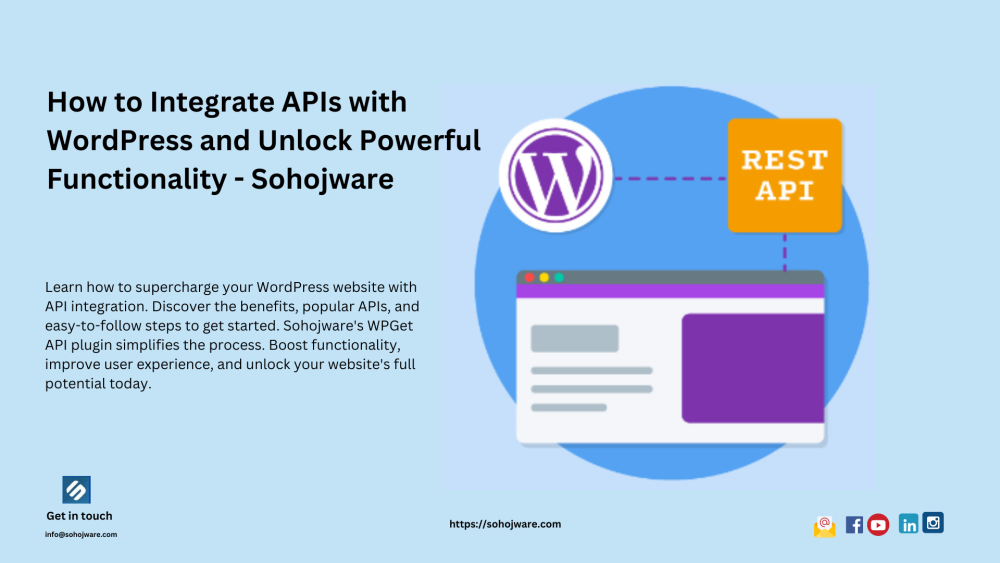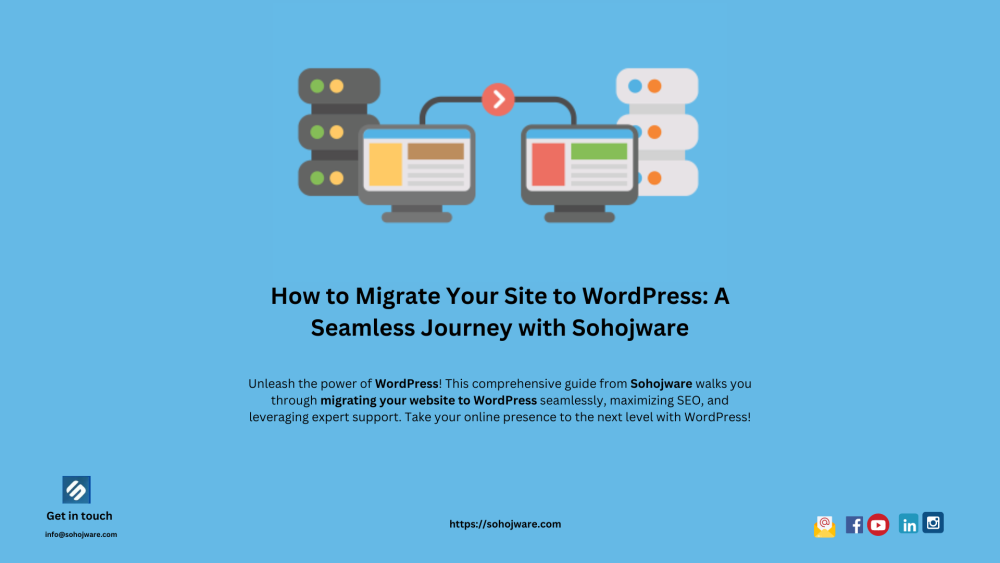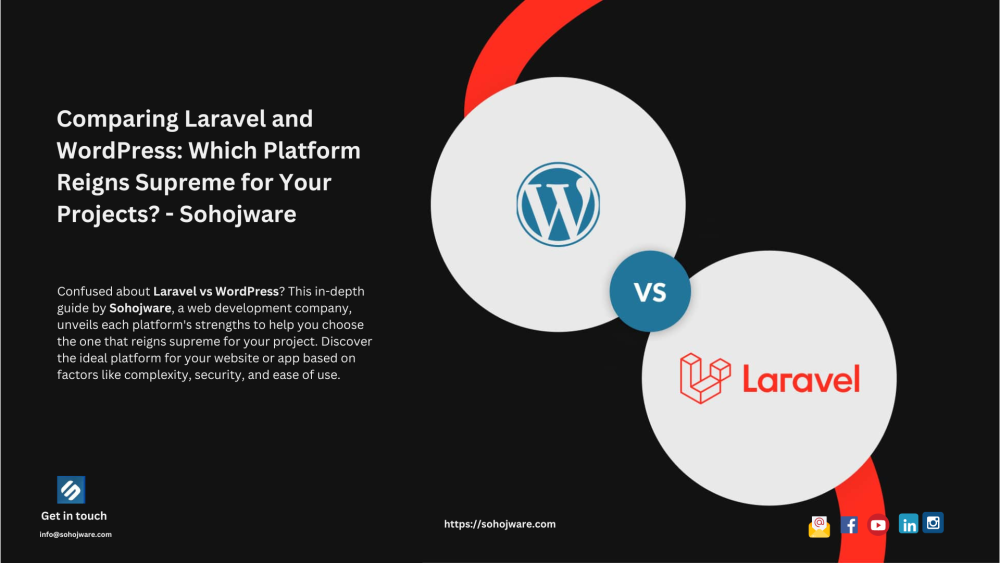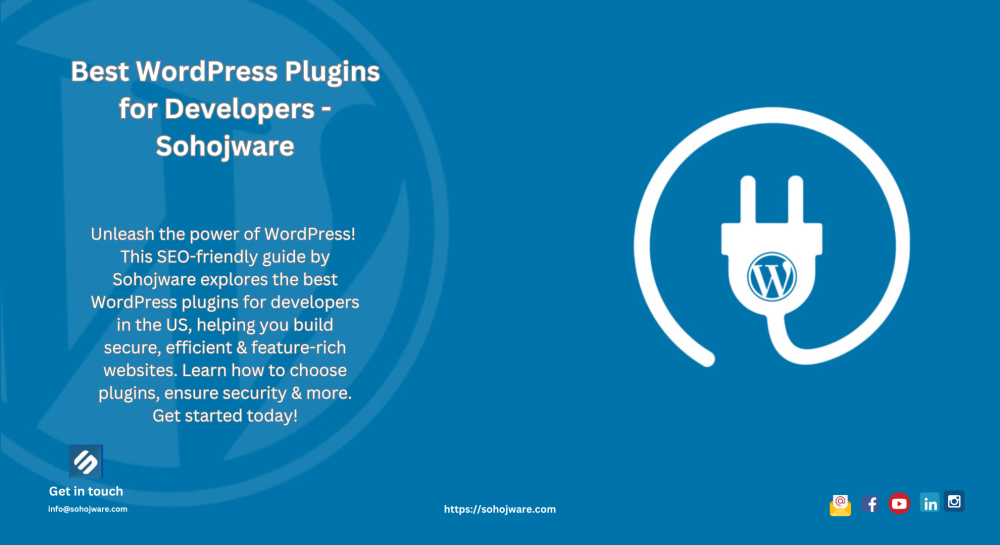1. Introduction: The Importance of WordPress Caching
In today's digital landscape, website speed plays a crucial role in delivering a seamless user experience. Slow-loading websites not only frustrate visitors but also adversely affect search engine rankings. One of the most effective ways to improve WordPress website speed is through caching optimization.
WordPress caching involves storing frequently accessed website data in a temporary storage location, reducing the time it takes to generate web pages for subsequent requests. By caching various elements of your WordPress site, you can significantly enhance its performance, resulting in lightning-fast page load times.
In this comprehensive guide, we will delve into the different types of caching in WordPress and explore the best optimization techniques to unleash lightning-fast speed for your website.
Table of Contents
- Introduction: The Importance of WordPress Caching
- Understanding WordPress Caching
- Different Types of Caching in WordPress
- 3.1 Browser Caching
- 3.2 Page Caching
- 3.3 Object Caching
- 3.4 Database Caching
- Selecting the Right Caching Plugin
- Implementing Browser Caching
- 5.1 Enabling Browser Caching via .htaccess
- 5.2 Setting Cache-Control Headers
- Optimizing Page Caching
- 6.1 Choosing a Page Caching Plugin
- 6.2 Configuring Page Caching Settings
- Utilizing Object Caching
- 7.1 Installing and Configuring Object Caching Plugin
- Enhancing Database Caching
- 8.1 Utilizing Database Caching Plugin
- 8.2 Fine-tuning Database Caching Settings
- Advanced Techniques for WordPress Caching Optimization
- 9.1 Content Delivery Network (CDN) Integration
- 9.2 Minifying and Compressing Resources
- 9.3 Database Optimization
- Frequently Asked Questions (FAQs)
- 10.1 What is WordPress caching?
- 10.2 How does caching improve website speed?
- 10.3 Can I use multiple caching plugins?
- 10.4 Will caching affect dynamic elements on my website?
- 10.5 Do I need to manually clear the cache?
- Conclusion
2. Understanding WordPress Caching
WordPress caching revolves around the concept of storing static versions of dynamic web pages. When a visitor accesses a cached page, the server delivers the pre-generated static version instead of querying the database and executing resource-intensive PHP scripts.
By bypassing resource-heavy processes, WordPress caching eliminates the need to regenerate web pages with each user request, leading to substantial performance improvements.
3. Different Types of Caching in WordPress
WordPress offers various caching mechanisms to optimize different aspects of your website. Let's explore the key types of caching in WordPress:
3.1 Browser Caching
Browser caching instructs a visitor's web browser to store static resources locally, such as images, stylesheets, and JavaScript files. By leveraging browser caching, subsequent page loads can be expedited, as the browser retrieves these resources from the local cache instead of requesting them from the server.
3.2 Page Caching
Page caching is the process of generating and storing static HTML versions of web pages. When a visitor accesses a page, the server delivers thepre-generated HTML file instead of executing PHP scripts and querying the database. This significantly reduces the server processing time and improves the overall page load speed.
3.3 Object Caching
Object caching focuses on caching frequently used database queries and complex PHP objects. By storing the results of these queries and objects in a cache, subsequent requests can be served more quickly, eliminating the need for redundant database queries and expensive calculations.
3.4 Database Caching
Database caching involves caching database queries and query results. By storing these queries in a cache, the server can retrieve them faster, reducing the load on the database server and improving overall website performance.
4. Selecting the Right Caching Plugin
To optimize WordPress caching, it's essential to choose a reliable caching plugin that aligns with your specific needs. There are several popular caching plugins available, such as W3 Total Cache, WP Super Cache, and WP Rocket.
Consider factors like ease of use, compatibility with your WordPress setup, and the specific caching mechanisms the plugin supports. Look for plugins that offer comprehensive features and have a track record of regular updates and support from the developer community.
5. Implementing Browser Caching
Browser caching plays a crucial role in speeding up your website for returning visitors. By leveraging browser caching, you can instruct visitors' browsers to store static resources and reduce the number of requests made to the server. Here are some methods to implement browser caching:
5.1 Enabling Browser Caching via .htaccess
You can enable browser caching by adding code to your website's .htaccess file. This file, located in the root directory, contains server configuration directives. By specifying caching rules in the .htaccess file, you can control how long browsers should cache specific resources.
5.2 Setting Cache-Control Headers
Another way to enable browser caching is by setting the Cache-Control headers for specific resource types. These headers instruct the browser on how long it should cache resources and under what conditions it should revalidate them. By specifying appropriate Cache-Control directives, you can optimize browser caching for different types of resources.
6. Optimizing Page Caching
Page caching is a fundamental aspect of WordPress caching optimization. By generating and serving static HTML versions of your web pages, you can significantly improve website speed. Consider the following steps to optimize page caching:
6.1 Choosing a Page Caching Plugin
Select a reputable caching plugin that supports efficient page caching. Look for plugins that offer options to exclude specific pages or elements that shouldn't be cached, such as shopping carts or user-specific content. Test different plugins and choose the one that best suits your website's needs.
6.2 Configuring Page Caching Settings
Once you've installed a page caching plugin, configure its settings to maximize performance. Enable options like compressing cached pages, excluding specific pages from caching, and setting cache expiration times. Fine-tune the settings based on your website's requirements and monitor the impact on performance.
7. Utilizing Object Caching
Object caching is particularly beneficial for websites that rely on complex database queries and PHP objects. By caching the results of these queries and objects, you can reduce the processing time and enhance overall performance. Follow these steps to utilize object caching:
7.1 Installing and Configuring Object Caching Plugin
Install an object caching plugin, such as Redis or Memcached, and configure it to work with your WordPress installation. These plugins provide an in-memory cache that can store database query results and objects, reducing the need for repetitive calculations and database requests.
8. Enhancing Database Caching
Database caching focuses on optimizing the performance of database queries, which are integral to many WordPress websites. By caching these queries, you can minimize the load on thedatabase server and improve the speed of your website. Consider the following steps to enhance database caching:
8.1 Utilizing Database Caching Plugin
Choose a reliable database caching plugin that integrates seamlessly with your WordPress setup. These plugins cache frequently used database queries, reducing the time it takes to fetch data from the database. Look for plugins that offer features like query caching, automatic cache management, and compatibility with your WordPress version.
8.2 Fine-tuning Database Caching Settings
Once you've installed a database caching plugin, adjust its settings to optimize performance. Configure caching rules, expiration times, and cache flushing mechanisms to ensure the cache remains up-to-date and provides accurate data. Regularly monitor your website's performance and adjust the caching settings as needed.
9. Advanced Techniques for WordPress Caching Optimization
To further enhance the speed and performance of your WordPress website, consider implementing advanced caching techniques. These techniques can provide additional optimization benefits beyond basic caching methods. Here are some advanced techniques to explore:
9.1 Content Delivery Network (CDN) Integration
Integrate a Content Delivery Network (CDN) with your WordPress site to distribute static resources across a global network of servers. A CDN caches these resources in multiple locations, reducing the distance between the visitor and the server, and delivering content faster. Choose a CDN provider that seamlessly integrates with WordPress and offers features like automatic resource minification and HTTP/2 support.
9.2 Minifying and Compressing Resources
Minify and compress your website's resources, such as CSS and JavaScript files, to reduce their file sizes. Smaller files can be loaded faster by visitors' browsers, resulting in improved page load times. Utilize plugins or online tools to automatically minify and compress your website's resources while preserving their functionality.
9.3 Database Optimization
Regularly optimize your WordPress database to improve overall performance. Remove unnecessary data, such as post revisions, spam comments, and unused plugins, to reduce the database's size and improve query execution times. Consider using database optimization plugins or running manual queries to clean up and optimize your database.
10. Frequently Asked Questions (FAQs)
10.1 What is WordPress caching?
WordPress caching involves storing static versions of web pages and frequently accessed data to improve website performance. By serving pre-generated content instead of executing resource-intensive processes, caching significantly enhances page load speed.
10.2 How does caching improve website speed?
Caching reduces the time it takes to generate and deliver web pages by eliminating repetitive tasks, such as executing PHP scripts and querying the database. By serving static content from cache, website speed is greatly improved.
10.3 Can I use multiple caching plugins?
Using multiple caching plugins simultaneously can lead to conflicts and compatibility issues. It is recommended to choose a single reliable caching plugin that suits your needs and avoid installing conflicting plugins.
10.4 Will caching affect dynamic elements on my website?
Caching primarily affects static content. Dynamic elements, such as user-specific information or real-time data, may require additional configuration to ensure they are not cached or cached appropriately.
10.5 Do I need to manually clear the cache?
Caching plugins usually provide options to automatically clear or update the cache when content is modified. However, in some cases, manual cache clearing may be necessary to ensure visitors see the most recent version of your website.
11. Conclusion
WordPress caching optimization is a crucial aspect of improving website speed and user experience. By understanding the different types of caching and implementing the right techniques, you can unleash lightning-fast speed for your WordPress site. Choose a reliable caching plugin, configure browser caching, optimize page caching, utilize object and database caching, and explore advanced techniques like CDN integration and resource minification.
Regularlymonitor your website's performance and make adjustments as needed. By following this comprehensive WordPress caching optimization guide, you can outrank other websites and provide your visitors with a lightning-fast browsing experience.