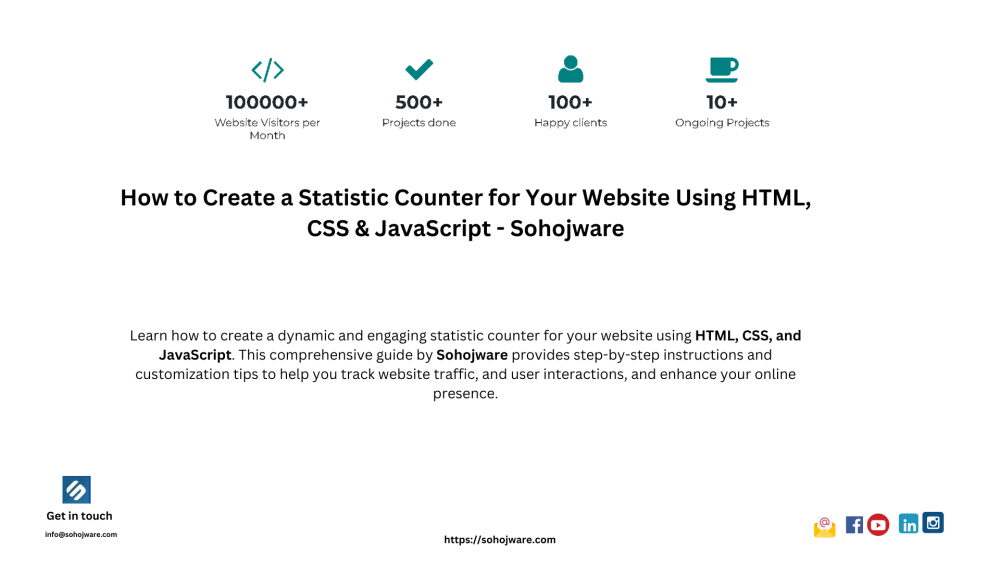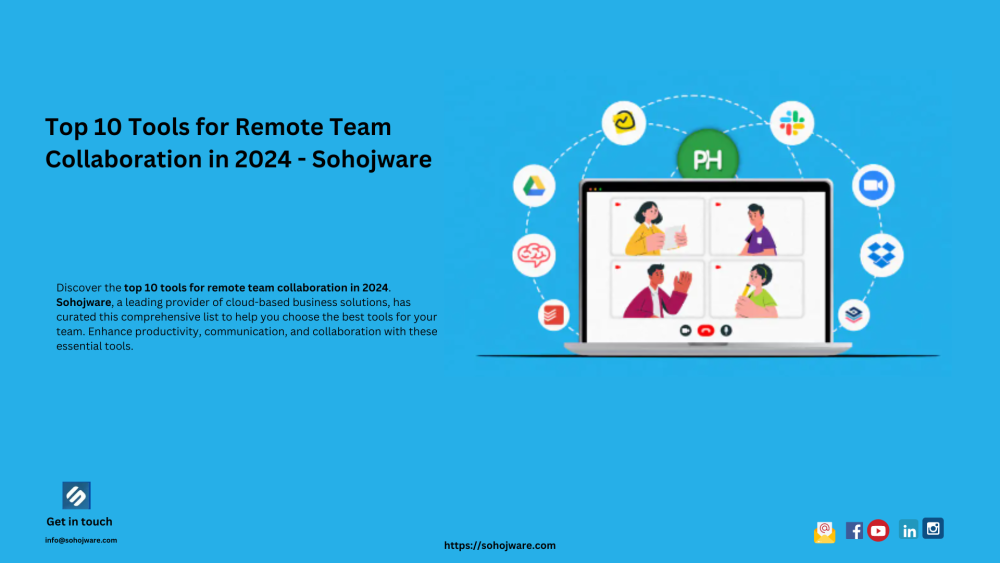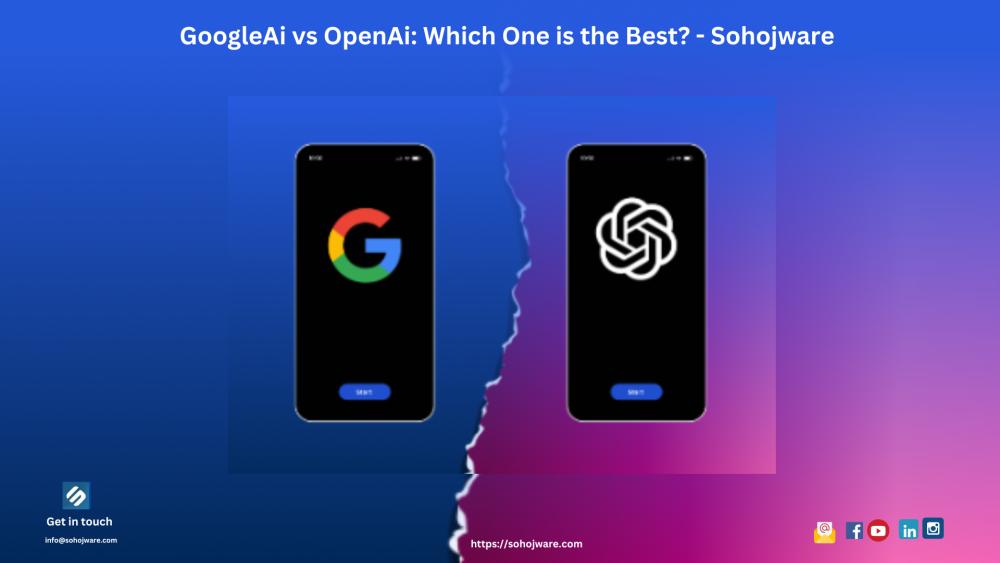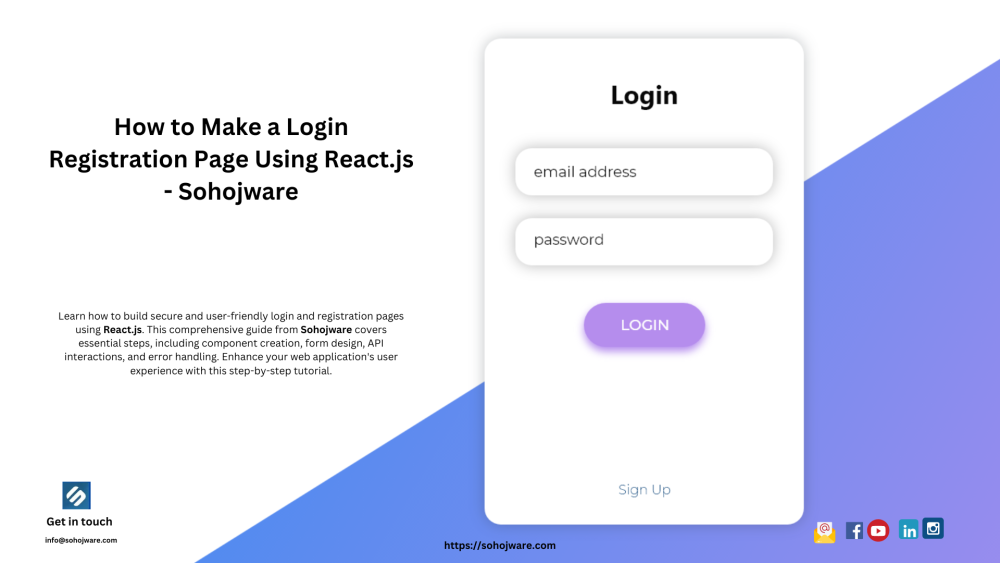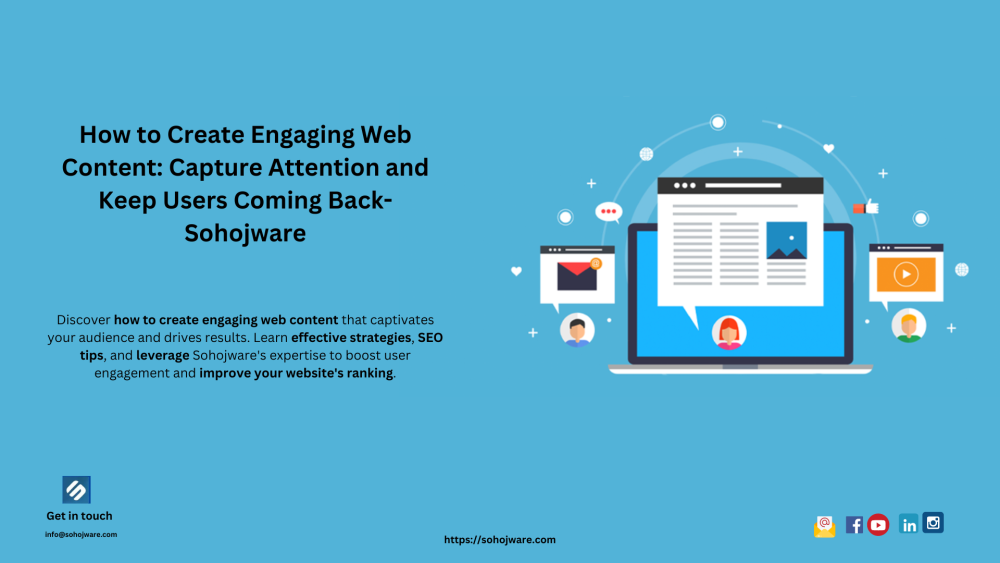Do you ever wonder how many visitors your website attracts? Or perhaps you're curious about how many times a specific button is clicked? Website statistics counters provide valuable insights into user behavior, and statistic counters are a fantastic way to visualize this data. In this comprehensive guide by Sohojware, we'll delve into creating a basic statistic counter using HTML, CSS, and JavaScript.
This guide is tailored for users in the United States who want to enhance their website with an engaging statistic counter. Whether you're a seasoned developer or just starting out, this tutorial will equip you with the necessary steps to implement a statistic counter on your website.
Why Use a Statistic Counter?
Website statistic counters offer a multitude of benefits. Here's a glimpse into why they're so valuable:
-
Track Visitor Engagement: Statistic counters provide real-time data on how many visitors your website receives. This information is crucial for understanding your website's traffic patterns and gauging its overall effectiveness.
-
Monitor User Interaction: By placing statistic counters strategically on your website (e.g., near buttons or downloads), you can track how often specific elements are interacted with. This allows you to identify areas that resonate with your audience and areas for improvement.
-
Boost User Confidence: Well-designed statistic counters can showcase the popularity of your website, fostering trust and credibility among visitors. Imagine a counter displaying a high number of visitors – it subconsciously assures users that they've landed on a valuable resource.
-
Motivate Action: Strategic placement of statistic counters can encourage visitors to take desired actions. For instance, a counter displaying the number of downloads for a particular resource can entice others to download it as well.
Setting Up the Project
Before we dive into the code, let's gather the necessary tools:
-
Text Editor: Any basic text editor like Notepad (Windows) or TextEdit (Mac) will suffice. For a more feature-rich experience, consider code editors like Visual Studio Code or Sublime Text.
-
Web Browser: You'll need a web browser (e.g., Chrome, Firefox, Safari) to view the final result.
Once you have these tools ready, let's create the files for our project:
-
Create a folder named "statistic-counter".
-
Within the folder, create three files:
-
index.html
-
style.css
-
script.js
Building the HTML Structure
Open the index.html file and paste the following code:
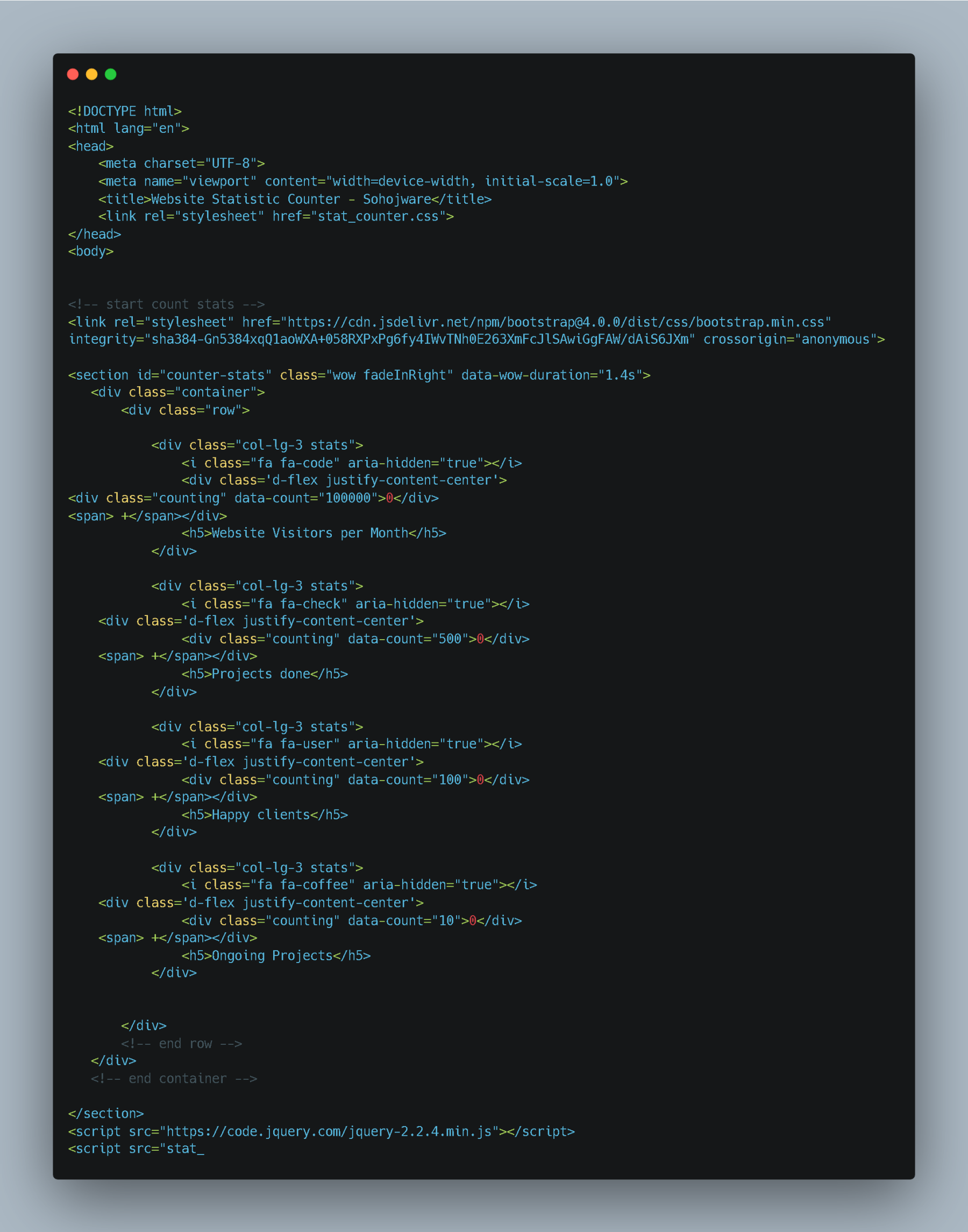
Let's break down the code:
-
DOCTYPE declaration: Specifies the document type as HTML.
-
HTML tags: The <html> and </html> tags define the root element of the HTML document.
-
Lang attribute: Specifies the document language as English (en).
-
Meta tags: These tags provide metadata about the webpage, including character encoding (charset=UTF-8) and viewport configuration (viewport) for optimal display on various devices.
-
Title: Sets the title of the webpage displayed on the browser tab as "Website Statistic Counter - Sohojware".
-
Link tag: Links the external CSS stylesheet (style.css) to the HTML document.
-
Body: The <body> tag contains the content displayed on the webpage.
-
Heading: The <h1> tag creates a heading element with the text "Website Statistic Counter".
-
Counter container: The <div> element with the ID "counter-container" serves as a container for the counter itself.
-
Counter span: The <span> element with the ID "counter" displays the numerical value of the statistic counter. The initial value is set to 0.
- Script tag: The <script> tag references the external JavaScript file (script.js), which will contain the logic for updating the counter.
Styling the Counter
Now, let's create the styles for the counter using CSS. Open the style.css file and paste the following code:
.png)
Let's break down the CSS styles:
-
Body: Sets the font family for the entire body and centers the content.
-
Heading: Adds a bottom margin to the heading for better spacing.
-
Counter container: Styles the container with a border, padding, width, and centers it horizontally.
-
Counter: Sets the font size and font weight for the counter element, making it prominent.
Implementing the JavaScript Logic
Finally, let's create the JavaScript logic to update the counter. Open the script.js file and paste the following code:
.png)
Let's break down the JavaScript code:
-
Variable declaration: Declares variables counter and count. counter references the HTML element with the ID "counter", and count stores the current counter value.
-
updateCounter function: Defines a function named updateCounter that increments the count variable and updates the text content of the counter element.
-
setInterval: Calls the updateCounter function every 1000 milliseconds (1 second), creating a continuous update effect.
Running the Counter
Save all the files and open the index.html file in your web browser. You should see a webpage with the heading "Website Statistic Counter" and a counter that increments every second.
Customization and Enhancements
This is a basic example of a statistic counter. You can customize it further by:
-
Changing the counter speed: Modify the setInterval interval to adjust how frequently the counter updates.
-
Adding a start/stop button: Implement a button to start and stop the counter.
-
Displaying different units: Instead of a raw number, display the counter in units like "views" or "downloads".
-
Integrating with analytics tools: Connect the counter to analytics tools like Google Analytics to track more detailed statistics.
-
Styling the counter: Experiment with different CSS styles to customize the appearance of the counter.
FAQs
1. Can I use a statistic counter to track specific events on my website?
Yes, you can. By placing statistic counters near buttons or links, you can track how often those elements are clicked or interacted with.
2. How often should I update the counter?
The update frequency depends on your specific use case. For a real-time counter, updating every second might be suitable. For less frequent updates, you can increase the interval.
3. Can I customize the appearance of the counter?
Absolutely! You can modify the CSS styles to change the font, color, size, and overall appearance of the counter.
4. Is it possible to integrate a statistic counter with other website elements?
Yes, you can integrate statistic counters with other elements using JavaScript. For example, you could display the counter value within a specific section or trigger other actions based on the counter's value.
5. How can I ensure the accuracy of the statistic counter?
While JavaScript can provide a reliable way to track statistics, it's essential to consider potential limitations. Factors like browser caching, ad blockers, and user scripts can influence the accuracy of the counter. If you require highly accurate statistics, it's recommended to use server-side tracking mechanisms or analytics tools.
By following these steps and exploring the customization options, you can create a dynamic and informative statistic counter that enhances your website's user experience and provides valuable insights into your audience's behavior.