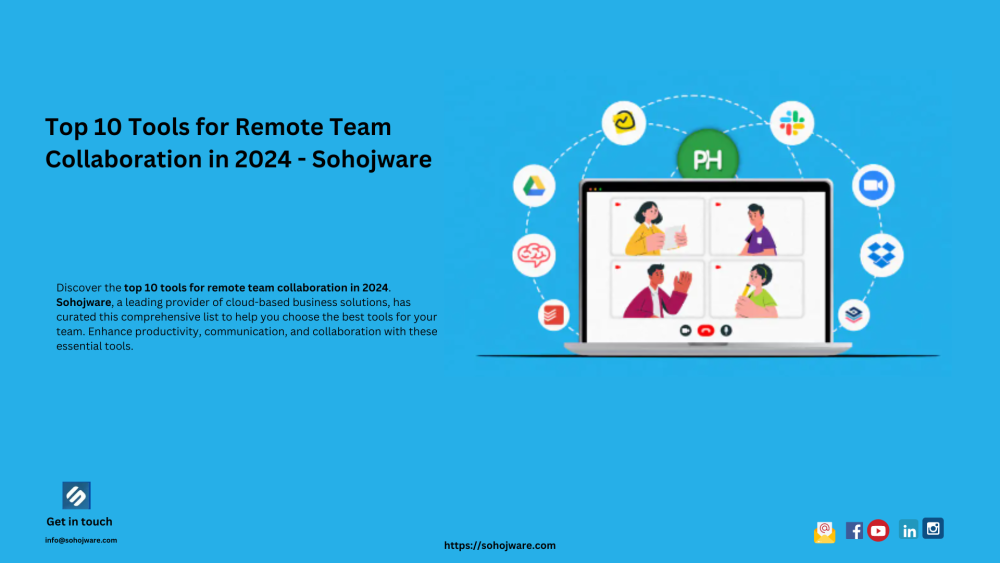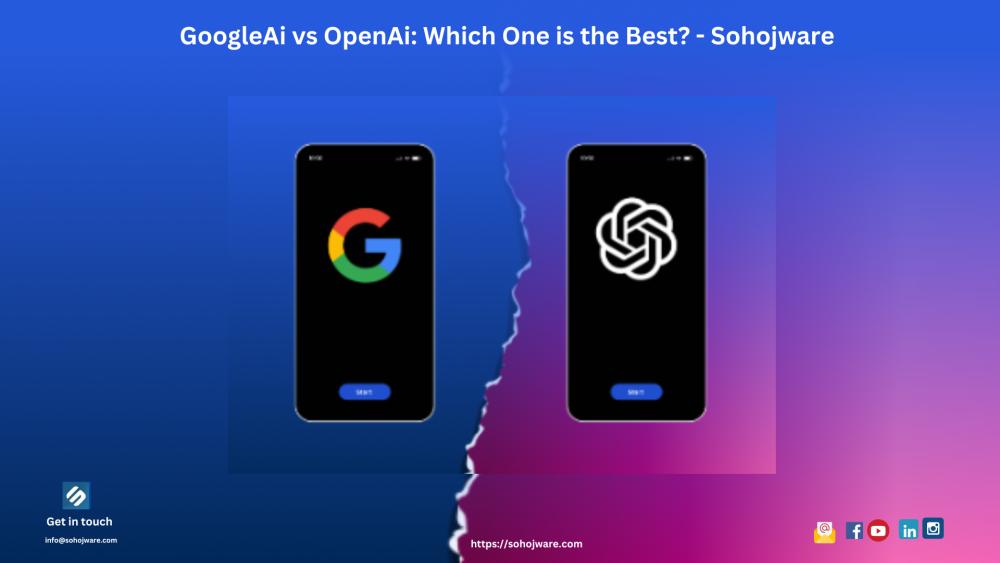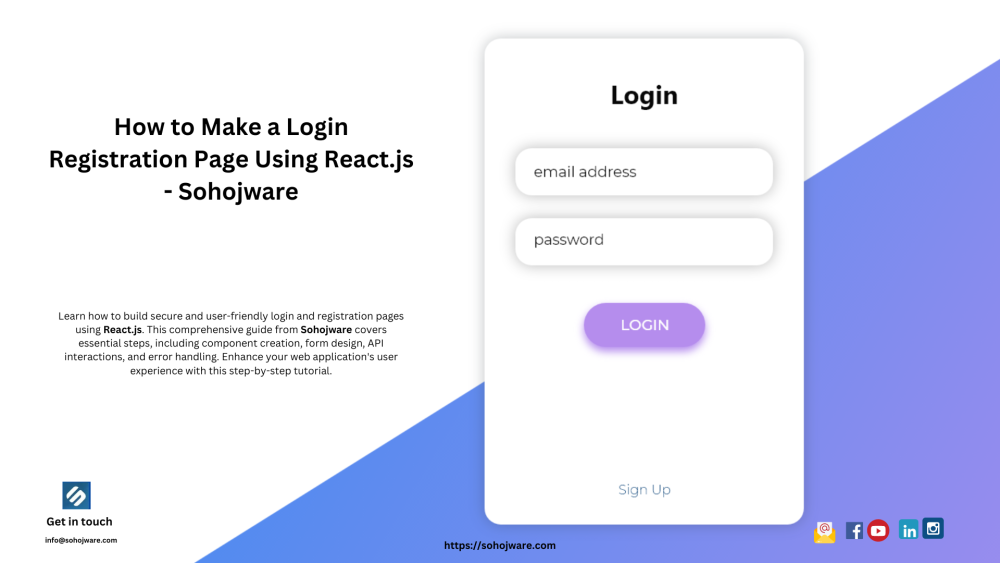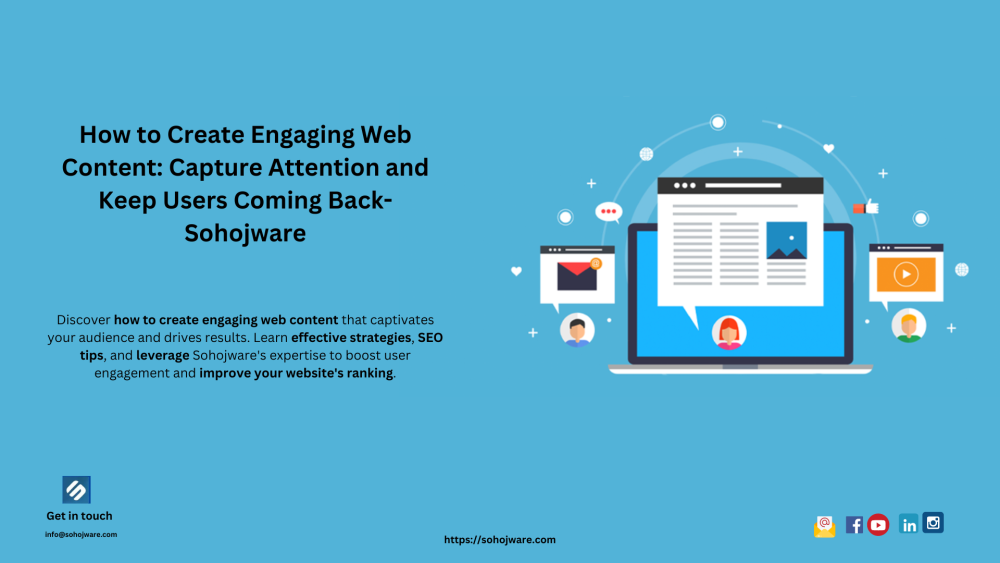In today's digital age, social media platforms play a crucial role in connecting people and businesses worldwide. Facebook and Instagram are two popular platforms that individuals and businesses use to engage with their audiences.
If you're looking to streamline your social media management, you might be wondering how to auto post from Facebook to Instagram.
In this comprehensive guide, we will walk you through the process of automating your Facebook posts to Instagram, enabling you to reach a wider audience and maximize your social media presence.
Table of Contents:
- Why Automate Facebook Posts to Instagram?
- Setting Up Your Facebook and Instagram Accounts
- Linking Your Facebook and Instagram Accounts
- How to Schedule Facebook Posts
- Enabling Auto Post to Instagram
- Ensuring Proper Formatting for Instagram
- Customizing Captions and Hashtags for Instagram
- Verifying Successful Auto Posting
- Troubleshooting Common Issues
- Benefits of Auto Posting from Facebook to Instagram
- Best Practices for Auto Posting
- Conclusion
- FAQs (Frequently Asked Questions)
1. Why Automate Facebook Posts to Instagram?
Automating your Facebook posts to Instagram offers numerous benefits. Here are a few reasons why you should consider automating this process:
- Saves time and effort: Manually reposting content from Facebook to Instagram can be time-consuming. By automating the process, you can focus on other essential tasks.
- Expands your reach: Instagram has a vast user base, and by auto posting from Facebook, you can tap into this audience and extend your reach.
- Consistency in branding: Maintaining a consistent brand image across platforms is crucial. Auto posting helps ensure your content remains consistent and coherent.
2. Setting Up Your Facebook and Instagram Accounts
Before you can begin auto posting from Facebook to Instagram, you need to ensure that both your Facebook and Instagram accounts are properly set up. Here's how:
- Facebook Account Setup: If you don't have a Facebook account, visit the Facebook website and sign up by providing the required information. If you already have an account, ensure that you are logged in.
- Instagram Account Setup: Download the Instagram app from your device's app store. Once downloaded, sign up for an account by following the on-screen instructions.
3. Linking Your Facebook and Instagram Accounts
To enable auto posting from Facebook to Instagram, you must link your accounts. Follow these steps to establish the connection:
- Open the Instagram app on your device and log in to your Instagram account.
- Go to your profile and tap the menu icon (three horizontal lines) located in the top-right corner of the screen.
- From the menu options, select "Settings."
- Scroll down and tap on "Account."
- Tap on "Linked Accounts."
- Choose "Facebook" from the list of options.
- Enter your Facebook login credentials and tap "Log In."
- Allow Instagram to access your Facebook account by following the prompts.
- Once linked, you'll see the option to "Share to" Facebook whenever you create a new post on Instagram.
4. How to Schedule Facebook Posts
Scheduling your Facebook posts ensures that your content is consistently delivered to your audience at optimal times. Here's how you can schedule posts on Facebook:
- Log in to your Facebook account.
- Create a new post by clicking on the "Create Post" button.
- Write your post content, add any media (photos or videos), and customize it as desired.
- Instead of clicking on the "Post" button immediately, click on the small arrow next to it.
- From the dropdown menu, select "Schedule."
- Choose the date and time you want your post to be published.
- Click on the "Schedule" button to confirm.
- Your post will now be scheduled and automatically published at the specified time.
5. Enabling Auto Post to Instagram
Once your Facebook and Instagram accounts are linked, you can activate the auto post feature to seamlessly share your Facebook posts on Instagram. Follow these steps:
- Create a new post on Facebook as you usually would.
- Before publishing the post, locate the "Instagram" option.
- Check the box next to "Auto Post to Instagram."
- Complete any additional settings or customizations for the Instagram post.
- Click on the "Post" button to publish your content on both Facebook and Instagram simultaneously.
6. Ensuring Proper Formatting for Instagram
While auto posting from Facebook to Instagram, it's important to ensure that your content is properly formatted for Instagram's platform. Here are a few tips:
- Aspect Ratio: Instagram prefers a square aspect ratio (1:1) for images. Adjust your images accordingly to avoid cropping.
- Image Quality: Use high-quality images to maintain visual appeal.
- Video Length: Instagram has a maximum video length of 60 seconds. Trim your videos accordingly before auto posting.
- Filters and Effects: Apply Instagram filters and effects to enhance your visuals and maintain consistency with the platform's aesthetic.
7. Customizing Captions and Hashtags for Instagram
When auto posting from Facebook to Instagram, it's essential to customize your captions and hashtags for the Instagram audience. Here's how you can do it effectively:
- Captions: Craft engaging and concise captions that resonate with your Instagram followers. Consider using emojis, calls to action, or storytelling techniques to captivate your audience.
- Hashtags: Research relevant and trending hashtags in your industry. Incorporate these hashtags strategically in your captions to increase discoverability and reach on Instagram.
8. Verifying Successful Auto Posting
After auto posting from Facebook to Instagram, it's crucial to ensure that your content was successfully shared on both platforms. Here's how you can verify it:
- On Instagram: Open the Instagram app and navigate to your profile. Scroll through your feed to locate the post you auto-posted from Facebook.
- On Facebook: Log in to your Facebook account and visit your profile or page. Check your recent posts to confirm that the content was shared.
9. Troubleshooting Common Issues
While auto posting from Facebook to Instagram, you may encounter some common issues. Here are a few troubleshooting tips:
- Missing Posts: If your Facebook post didn't appear on Instagram, ensure that you followed all the necessary steps correctly and that your accounts are linked.
- Formatting Issues: Check if the formatting of your content (aspect ratio, video length, etc.) aligns with Instagram's requirements.
- Login Problems: If you're having trouble logging in to either Facebook or Instagram, reset your passwords or contact their support for assistance.
10. Benefits of Auto Posting from Facebook to Instagram
Auto posting from Facebook to Instagram offers several advantages for individuals and businesses alike. Some key benefits include:
- Time Efficiency: Automating the process saves time by eliminating the need tomanually repost content from Facebook to Instagram.
- Wider Reach: By leveraging Instagram's large user base, auto posting allows you to expand your reach and connect with a broader audience.
- Consistent Branding: Auto posting ensures that your content remains consistent across platforms, helping you maintain a cohesive brand image.
- Streamlined Workflow: With auto posting, you can streamline your social media management workflow, allowing you to focus on other important tasks.
11. Best Practices for Auto Posting
To make the most out of auto posting from Facebook to Instagram, consider following these best practices:
- Plan your Content: Develop a content calendar to schedule your Facebook posts strategically. This helps maintain a consistent posting schedule on Instagram.
- Optimize Visuals: Use high-quality images and videos that align with Instagram's aesthetic to enhance engagement and visual appeal.
- Craft Engaging Captions: Write captivating captions that resonate with your Instagram audience. Use storytelling techniques, emojis, and calls to action to encourage interaction.
- Research Hashtags: Identify relevant and trending hashtags in your niche to improve discoverability and reach. Incorporate them strategically in your captions.
- Monitor Analytics: Regularly analyze the performance of your auto-posted content on Instagram. Pay attention to engagement metrics, reach, and audience demographics to refine your strategy.
12. Conclusion
Automating your Facebook posts to Instagram can be a game-changer for your social media strategy. By following the step-by-step process outlined in this guide, you can save time, expand your reach, and maintain consistent branding across platforms.
Embrace the power of auto posting and unlock new possibilities for connecting with your audience on Instagram.
FAQs (Frequently Asked Questions)
Can I schedule Facebook posts to be auto-posted on Instagram?
Yes, you can schedule your Facebook posts and enable the auto post feature to share them on Instagram automatically. This allows you to streamline your content sharing process and reach a wider audience.
Is it possible to customize captions and hashtags when auto posting to Instagram?
Absolutely! You can customize captions and hashtags to make them more engaging and relevant for your Instagram audience. Take advantage of this feature to optimize your content for Instagram.
What should I do if my Facebook post doesn't appear on Instagram after auto posting?
If your Facebook post doesn't appear on Instagram, double-check that your accounts are properly linked. Ensure that you followed all the necessary steps correctly. If the issue persists, try unlinking and relinking your accounts.
Can I auto post videos from Facebook to Instagram?
Yes, you can auto post videos from Facebook to Instagram. However, it's important to keep in mind Instagram's maximum video length of 60 seconds. Trim your videos accordingly before scheduling or auto posting.
How can I troubleshoot common issues with auto posting from Facebook to Instagram?
If you encounter any issues with auto posting, such as missing posts or formatting problems, ensure that you followed all the steps correctly. Double-check the formatting requirements for Instagram, and if necessary, reset your passwords or contact support for further assistance.
Remember, automating your Facebook posts to Instagram can be a valuable time-saving strategy, allowing you to reach a wider audience and maintain a consistent online presence. Embrace the power of auto posting and unlock the full potential of your social media marketing efforts.